Inleiding
In the world of 3D printing, encountering challenges and obstacles is not uncommon. Whether you are a seasoned enthusiast or a beginner, 3D printing problems can arise during the printing process, hindering the production of high-quality prints. However, with the right knowledge and troubleshooting techniques, you can overcome these hurdles and achieve outstanding results. In this comprehensive guide, we will explore some of the most common 3D printing problems and provide practical solutions to help you troubleshoot like a pro.
1. Filament Jamming
One of the most frustrating 3D printing problems is filament jamming. This occurs when the filament gets stuck in the extruder or nozzle, preventing the smooth flow of material. Several factors can contribute to filament jamming, such as improper filament loading, nozzle clogs, or incorrect temperature settings.
To resolve filament jamming, follow these steps:
- Check the filament spool: Ensure that the filament is not tangled or knotted. Straighten any kinks or loops before loading it into the printer.
- Clear the nozzle: If the nozzle is clogged, heat it to the appropriate temperature and carefully remove any residue using a nozzle cleaning tool or a thin wire.
- Adjust the temperature: Verify that the nozzle temperature matches the recommended settings for the filament material being used. Lower temperatures may cause insufficient melting, while higher temperatures can lead to filament degradation.
2. Warping and Adhesion Issues
Warping and adhesion problems are common 3D printing problems, particularly when working with materials like ABS or PLA. Warping refers to the curling or lifting of printed layers, while adhesion issues result in poor bonding between the printed object and the print bed.
To address warping and adhesion problems, consider the following tips:
- Optimize the print bed: Ensure that the print bed is clean and leveled properly. Apply a suitable adhesive, such as glue stick or 3D printing bed adhesives, to improve adhesion.
- Use a heated bed: For materials prone to warping, such as ABS, utilize a heated bed to maintain consistent temperatures and promote better adhesion.
- Enclose the printer: Creating a controlled environment by enclosing the printer can help maintain stable temperatures, reducing the likelihood of warping.
3. Layer Shifting
Layer shifting occurs when the printed layers are misaligned or shifted from their intended position. This issue can be caused by mechanical problems, such as loose belts or pulleys, or excessive friction during the printing process.
To rectify layer shifting, follow these steps:
- Inspect the mechanical components: Check the belts, pulleys, and other mechanical parts of your 3D printer for any signs of looseness or damage. Tighten or replace them as necessary.
- Reduce friction: Lubricate the rods and bearings with a suitable lubricant to minimize friction and ensure smooth movement of the print head.
- Check the stepper motor drivers: Ensure that the stepper motor drivers are correctly calibrated. Adjust the motor current if needed to prevent skipping or slipping of steps.
4. Stringing and Oozing
Stringing and oozing refer to the presence of thin strands or blobs of filament between printed parts or surfaces. These 3D printing problems can lead to an unsightly finish and may require post-processing to remove excess material.
To eliminate stringing and oozing, consider the following techniques:
- Retraction settings: Adjust the retraction settings in your slicer software to reduce the amount of filament being pulled back when the print head moves between different areas of the print. This can minimize the chances of stringing.
- Temperature control: Fine-tune the nozzle temperature to find the optimal balance between filament flow and stringing. Lower temperatures can reduce oozing, while higher temperatures can improve material flow.
- Print speed: Experiment with different print speeds. Slower speeds can minimize the chances of stringing by allowing the filament to cool and solidify before the print head moves to a new location.
5. Insufficient Layer Adhesion
Insufficient layer adhesion occurs when the printed layers do not bond adequately, resulting in weak and fragile prints. This 3D printing problem can be caused by several factors, including improper temperature settings, inadequate cooling, or poor print bed adhesion.
To enhance layer adhesion, try the following techniques:
- Optimize temperature: Ensure that the printing temperature is within the recommended range for the filament material. Adjusting the temperature can improve the fusion between layers.
- Increase cooling: If your printer has a cooling fan, ensure it is functioning correctly and adjust its speed if necessary. Sufficient cooling between layers can promote better adhesion.
- Improve print bed adhesion: Enhance the adhesion between layers by using a suitable adhesive or modifying the print bed surface. Options include applying painter’s tape, using a glass bed with adhesive, or utilizing specialized bed coatings.
6. Inconsistent Extrusion
Inconsistent extrusion refers to variations in the amount of filament being extruded during the printing process. This issue can result in uneven print surfaces, gaps, or under-extrusion, affecting the overall print quality.
To address inconsistent extrusion, follow these steps:
- Check the filament diameter: Ensure that the filament diameter matches the settings in your slicing software. Inaccurate filament diameter can cause under-extrusion or over-extrusion.
- Clean the extruder: Remove any debris or residual filament from the extruder assembly, including the gears and drive mechanism, to ensure smooth and consistent filament feeding.
- Calibrate the extruder steps: Calibrate the extruder steps/mm value in your printer’s firmware to ensure accurate extrusion. This will help maintain consistent filament flow during printing.
7. Poor Surface Quality
Poor surface quality refers to the presence of visible defects, such as roughness, layer lines, or inconsistencies on the printed object’s surface. Achieving a smooth and flawless finish is essential, especially for functional or aesthetically pleasing prints.
To improve surface quality, consider the following techniques:
- Adjust layer height: Experiment with different layer heights to find the optimal balance between print speed and surface quality. Smaller layer heights can result in smoother surfaces but may increase printing time.
- Utilize post-processing techniques: Employ post-processing techniques like sanding, priming, or using smoothing agents to enhance the surface finish of your prints. This can help reduce the appearance of layer lines and imperfections.
- Evaluate print settings: Review your printer settings, such as print speed, cooling, and extrusion temperature. Adjust these settings to optimize print quality and minimize surface defects.
8. Print Deformation
Print deformation occurs when printed objects warp, distort, or lose their shape during the printing process. This 3D printing problem is more common when printing larger objects or using materials prone to shrinkage, such as ABS.
To prevent print deformation, try the following strategies:
- Utilize a heated bed: For materials like ABS or other high-temperature filaments, using a heated bed can help maintain a consistent temperature throughout the print. This reduces the chances of uneven cooling and subsequent deformation.
- Consider using a brim or raft: Adding a brim or raft around the printed object can provide better adhesion and stability, minimizing the risk of warping or distortion.
- Optimize cooling: Balance the cooling settings for your prints. While cooling is essential to solidify the layers, excessive cooling can cause sudden temperature changes, leading to deformation. Adjust the cooling fan speed accordingly.
9. Nozzle Clogging
Nozzle clogging is a common 3D printing problem that can impede filament flow and disrupt the printing process. It occurs when debris or partially melted filament accumulates inside the nozzle, blocking the passage for filament to extrude.
To address nozzle clogging, follow these steps:
- Perform regular maintenance: Clean your nozzle regularly to prevent clogs. Heat the nozzle to the appropriate temperature and use a nozzle cleaning tool or a thin wire to remove any obstructions.
- Use high-quality filament: Inferior quality filament can contain impurities or inconsistencies that contribute to nozzle clogging. Invest in reputable brands and ensure the filament meets your printer’s specifications.
- Optimize retraction settings: Adjust the retraction settings in your slicer software to prevent filament leakage and reduce the chances of clogging. Finding the right balance between retraction distance and speed is crucial.
10. Print Calibration Issues
Print calibration issues refer to prints that are not accurately sized or proportioned, resulting in dimensional inaccuracies. This can occur due to incorrect printer settings, mechanical issues, or improper calibration of the printer.
To address print calibration issues, consider the following steps:
- Calibrate the printer: Follow the manufacturer’s instructions to calibrate your printer’s settings, including the steps/mm for each axis. Proper calibration ensures that the printer moves precisely and produces accurate prints.
- Verify filament diameter: Confirm that the filament diameter setting in your slicer software matches the actual filament diameter. Deviations can cause dimensional inaccuracies in the final print.
- Check belt tension: Ensure that the belts responsible for the movement of the print head are properly tensioned. Loose belts can result in shifting or imprecise movements.
Conclusie
By understanding and addressing the common 3D printing problems outlined in this guide, you can troubleshoot your prints effectively and achieve exceptional results. Remember to experiment, document your findings, and continually improve your printing process. With patience, practice, and a problem-solving mindset, you can overcome any hurdles and unleash your creativity with 3D printing.
So, embrace the challenges, learn from them, and let your printing journey be filled with innovation and success. Happy printing!
Note: For more in-depth troubleshooting and specific solutions tailored to your printer model, always refer to your printer’s manufacturer guidelines and documentation.